
文章插图

文章插图
使命召唤帧数怎么提升?在游戏当中很多玩家还不清楚怎么样快速提升游戏帧数,其实提升帧数的方法有很多,下面一起来看一下cod19帧数提升方法,希望可以帮助各位玩家 。

文章插图
使命召唤19帧数提升方法复制以下部分到你电脑cod19文档下的options.3.cod22.cst文件相对应位置
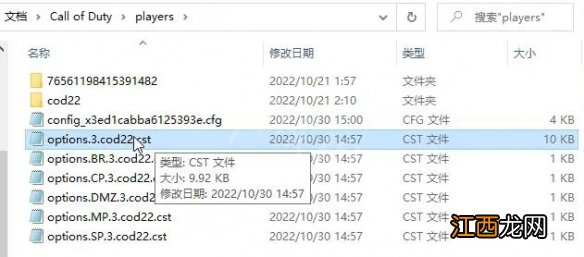
文章插图

文章插图
//
// Graphics
//
// User preferred anti-aliasing technique
AATechniquePreferred:0.0 = "SMAA T2x" // one of [SMAA T2x, Filmic SMAA T2x, DLSS, DLAA, XeSS]
// Strength for Contrast Adaptive Sharpening (CAS)
AMDContrastAdaptiveSharpeningStrength:0.0 = "0.400000" // 0.000000 to 1.000000
// Enable AMD FidelityFX Super Resolution
AMDSuperResolution:0.0 = "CAS - Sharpening only" // one of [Off, CAS - Sharpening only, AMD FSR 1.0]
// AMD FidelityFX Super Resolution quality
AMDSuperResolutionQuality:0.0 = "Maximum Quality" // one of [Maximum Performance, Balanced, Maximum Quality, Ultra Quality]
// Absolute target resolution
AbsoluteTargetResolution:0.0 = "none" // one of [540P, 640P, 720P, 900P, 1080P, 1440P, native, none]
// Show bullet impacts
BulletImpacts:0.0 = "false"
// The maximum distance at which clutter models are rendered.
ClutterMaxDist:0.0 = "100.000000" // 100.000000 to 10000.000000
// Corpses culling threshold
CorpsesCullingThreshold:0.0 = "0.850000" // 0.500000 to 1.000000
// DLSS performance mode
DLSSPerfMode:0.0 = "Maximum Quality" // one of [Ultra Performance, Maximum Performance, Balanced, Maximum Quality]
// DLSS Sharpness.
DLSSSharpness:0.0 = "0.650000" // -1.000000 to 1.000000
// Enable deferred physics
DeferredPhysics:0.0 = "Low Quality" // one of [Low Quality, Medium Quality, High Quality, Developer]
// Activate dynamic scene resolution
DynamicSceneResolution:0.0 = "false"
// Target frame time in ms for dynamic scene resolution.
DynamicSceneResolutionTarget:0.0 = "3.700000" // 0.000000 to 100.000000
// Strength of the filmic visual noise filter
FilmicStrength:0.0 = "0.000000" // 0.000000 to 1.000000
// Preferred GPU if multiple GPU system
GPUName:0.0 = "NVIDIA GeForce RTX 3060 Laptop GPU"
// GTAO Quality level
GTAOQuality:0.0 = "R_GTAO_QUALITY_LOW" // one of [R_GTAO_QUALITY_LOW, R_GTAO_QUALITY_MEDIUM, R_GTAO_QUALITY_HIGH, R_GTAO_QUALITY_ULTRA]
// Set HDR activation mode. Option only takes effect on HDR Display.
HDR:0.0 = "Off" // one of [Off, On, Automatic]
// LODs distance quality
ModelLodDistanceQuality:0.0 = "Base Quality" // one of [High Quality, Base Quality]
// Models quality
ModelLodQuality:0.0 = "Base quality" // one of [High quality, Base quality]
// Enable NVIDIA Image Scaling
NVIDIAImageScaling:0.0 = "false"
// NVIDIA Image Scaling quality
NVIDIAImageScalingQuality:0.0 = "Maximum Quality" // one of [Maximum Performance, Balanced, Maximum Quality, Ultra Quality, Custom, Native Quality]
// NVIDIA Image Scaling sharpness
NVIDIAImageScalingSharpness:0.0 = "0.300000" // 0.000000 to 1.000000
// Particle Lighting Quality
ParticleLighting:0.0 = "0" // 0 to 5
// Particle Quality quality level
相关经验推荐
- 来一起打牌!《原神》卡牌模式“七圣召唤”即将上线
- 异界美食供应商,异界美食供应商动漫
- 使命召唤19金库版未收到预购奖励解决方法介绍
- 使命召唤怎么退出战队
- 使命召唤斧子怎么获得
- 原神七圣召唤将启,为何热门大作均热衷于打牌?
- 使命召唤手游画质怎么调
- 使命召唤19武器改造推荐一览-武器怎么改造
- 使命召唤19速刷ak545方法 使命召唤19速刷ak545
- 使命召唤6重制版和原版区别
















